Customizing the TFS Agile Workbooks
I have been working with customizing a process template for our company. This is a real challenge since there are so many aspects to this, and many are not known until later when the template is in use. It can then be hard to change it if you have been using it in a lot of TFS projects. I have been making different customizations since 2005 and I strongly advise you to put a lot of thinking effort into this work to make sure you do not end up with something that brings you more work…
In my work with a new corporate template for TFS2010 I have been using the Agile template as a base, but want to have more states since we think Active and Closed are just not enough. Also we want to make a template that could work both for Agile (Scrum) teams, for more traditional waterfall based approach and for maintenance projects. You could discuss a lot whether this is a good approach or not – but one additional thing that comes into place is how our TFS projects are structured. We have been creating TFS Projects for almost all of our software projects that mostly lead to a new system. This system always interacts with several other systems, both on the Windows platform and other platforms. In new projects several systems are involved which means you get a TFS project that “sends out” Change Requests to other TFS projects. This means that in the end it is really useful to be able to put together reports and queries that spans several projects. This also means that we use a terminology that is a bit Agile but does not use the “heaviest” Scrum terms. So for example we want to use “Effort” instead of “Story Points” to be more flexible.
We have also been influenced by the MS Scrum template and got rid of query structure of Iteration 1, Iteration 2, and Iteration 3 and replaced it with Current Iteration instead. A renaming and minor change in the queries was also made. One of the most useful new things I have come across so far in the 2010 release is the Agile Workbooks, with Iteration Backlog as the most valuable and Product Planning as the next. So we really want to have people use these since it brings more productivity into their work. So I ended up with a need to customize the Product Planning workbook in several ways.
* Replace “Story Points” with “Effort”
* Change the formulas to use more than two states, meaning that there is not such a distinct difference between Active and Closed
* Different names and folder structures in the Queries
I have also checked with Microsoft, and these customizations are supported.
The first two changes I have written about in a blog post called Howto Customize Product Planning Workbook
The third change is described in the blog post Necessary Customizations when changing Query Names in TFS Process Template
4 Comments »
Leave a comment
-
Recent
- HowTo use Word4TFS Plug-in
- TFSBranchTool command-line released
- First beta-release of Rangers project
- Participation in exciting new Rangers project
- Upgrading TFS 2008 Work Items to 2010 version
- Customizing the TFS Agile Workbooks
- Howto Customize Product Planning Workbook
- Necessary Customizations when changing Query Names in TFS Process Template
- WebDeployproblem – error message not obvious
- Solving build problems after upgrading from Beta2 to RC
- User experience with Gated Check-in
- Configuring Gated Check-In
-
Links
-
Archives
- August 2014 (1)
- October 2012 (1)
- September 2012 (2)
- October 2010 (4)
- February 2010 (4)
- January 2010 (1)
- December 2009 (1)
- November 2009 (1)
- September 2009 (3)
- August 2009 (1)
- June 2009 (1)
- May 2009 (4)
-
Categories
-
RSS
Entries RSS
Comments RSS

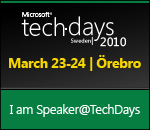
[…] reasons for me customizing the Product Planning Workbook can be found in the blog post called Customizing the Agile Workbooks To get the customized workbook to be created and tied to each new TFS Project you need to customize […]
Pingback by Howto Customize Product Planning Workbook « Tomas Scott's Blog | October 19, 2010 |
[…] by Customizing the TFS Agile Workbooks « Tomas Scott's Blog | October 19, 2010 | […]
Pingback by Necessary Customizations when changing Query Names in TFS Process Template « Tomas Scott's Blog | October 19, 2010 |
I have been trying to find a way to add a column to the workbook. Do you know of a site that I could learn how to do that? Everything I’ve tried does not work.
Thanks.
I do not know of any site. However I have experienced the same problems as you have. One thing that worked was to add columns to the right, not insert any columns in the existing “stack” of columns.
Try this.